+1 (321) 275-3018
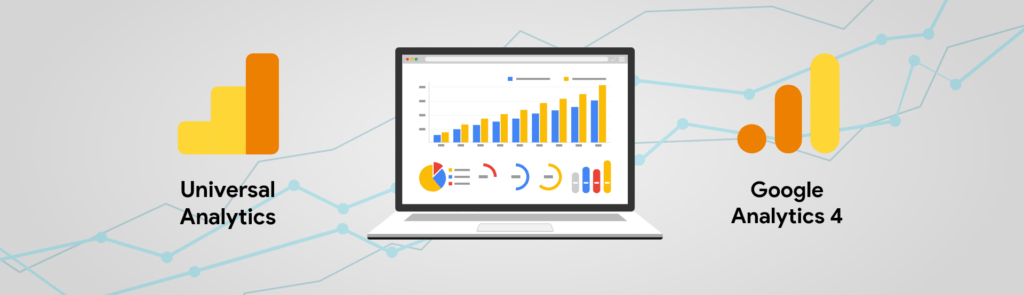
In the ever-evolving landscape of web analytics, Google Analytics 4 (GA4) emerges as a game-changer. For developers and digital enthusiasts, understanding and implementing GA4 is not just an option but a necessity to stay ahead. This post aims to demystify GA4, highlighting its importance and offering a straightforward guide to setting it up, along with tips on integrating it with Google Tag Manager (GTM) for enhanced data tracking capabilities.
GA4, the latest iteration of Google’s analytics service, marks a significant departure from its predecessor, Universal Analytics. Designed with privacy and cross-platform tracking in mind, GA4 offers a more comprehensive understanding of user behavior. Its key features include:
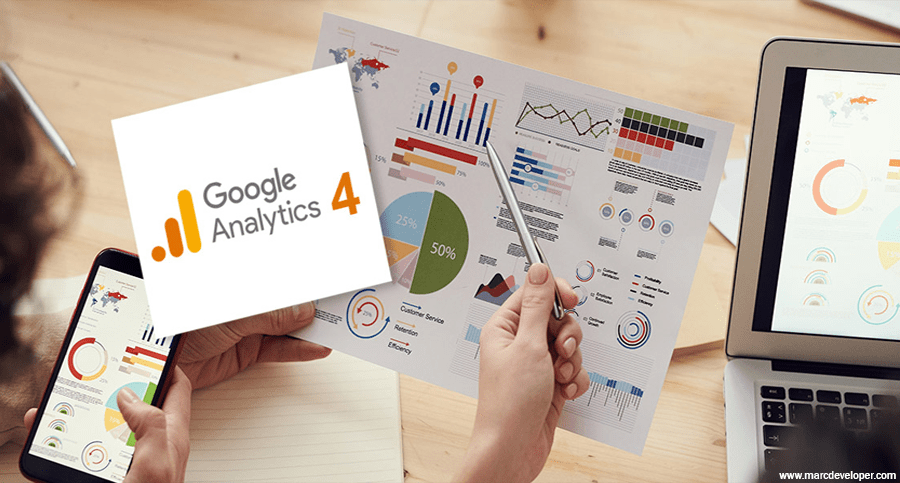
- Event-based Data Model: Unlike session-based tracking in Universal Analytics, GA4 focuses on user interactions as events, providing a more granular view of user activities.
- Enhanced Measurement: Automatically tracks basic interactions like page views, scrolls, outbound clicks, site searches, and video engagement.
- AI-Powered Insights: Utilizes machine learning to offer valuable insights and predict trends, such as potential revenue from a particular segment.
As a developer, embracing GA4 means accessing a more robust set of tools for tracking user behavior, custom events, and conversions. It’s not just about collecting data but about understanding and utilizing it to create better user experiences and more effective strategies.
- Create a GA4 Property: Start by logging into your Google Analytics account. In the Admin section, create a new property and select GA4 as the property type.
- Configure Data Streams: Set up data streams for your website or app to start collecting data. This involves adding a small snippet of code to your site.
- Set Up Basic Event Tracking: GA4 automatically tracks some basic events, but you can configure additional ones as needed.
Google Tag Manager simplifies the process of managing tags on your website. It allows you to deploy and update tracking codes without modifying the site code directly, making it an indispensable tool for developers.
- Link GA4 to GTM: In your GA4 property, navigate to ‘Data Streams’ and find your web stream details. Here, you’ll get the measurement ID, which you will use in GTM.
- Set Up GA4 Configuration Tag in GTM: In GTM, create a new tag, select GA4 Configuration, and enter your measurement ID. Trigger this tag on all pages.
- Create Custom Tags for Advanced Tracking: Depending on your needs, you can set up custom event tags in GTM, which will send data to GA4.
- Regularly Update Tracking Setup: As your site evolves, so should your tracking. Regularly review and update your GA4 and GTM setup.
- Utilize GA4’s DebugView: This feature allows you to test and debug your tracking setup in real-time, ensuring data accuracy.
- Stay Informed: GA4 is constantly evolving. Stay updated with the latest features and best practices.
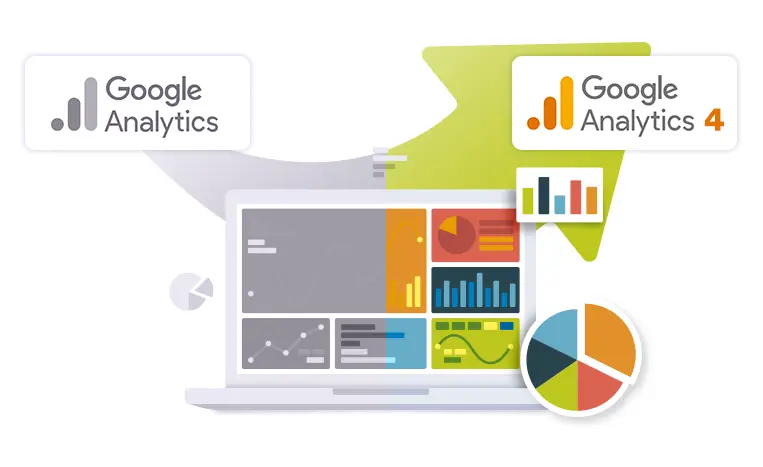
Google Analytics 4, combined with Google Tag Manager, offers powerful tools for developers to track, analyze, and leverage user data effectively. By following this guide, you’re well on your way to mastering these tools. Experiment, explore, and don’t hesitate to reach out to the community for support.



